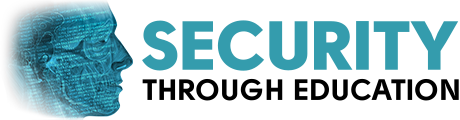Click here to download the SECTF4Kids Minecraft World
Instructions:
- Download the world to your computer.
- The world file will be saved as a .zip archive. You will want to extract the files using an archiving tool such as 7zip or WinRAR to a known directory.
- Rename the world so you can identify it later. If you have more than one world, this helps to keep track of which is which. When renaming, its best to avoid using any spaces or special characters.
- Open Minecraft Bedrock edition and create a new world. Give it a unique name to identify it. Save and Quit that world.
- If you’re doing this on PC navigate to your file explorer and put: C:\Users\(your pc username)\AppData\Local\Packages\Microsoft.MinecraftUWP_8wekyb3d8bbwe\LocalState\games\com.mojang\minecraftWorlds – remember to replace the username part with your own PC username.
- Alternately if you’re on a mac you can navigate to it by: In the Finder, from the Go menu, select ‘Go to Folder’, then type: ~/Library/Application Support/minecraft, and click Go.
- Minecraft has a FAQ on how to find where your Minecraft is stored. https://help.minecraft.net/hc/en-us/articles/360035131551-Where-are-Minecraft-files-stored-
- The folders with seemingly random names are your world folders from your game client. You can find which is which by opening the folder and clicking on the “levelname” text file, which will open notepad and show you the name of the world save. Remember that unique name we told you to give it? Navigate to that one.
- Once in the correct folder, delete everything inside.
- Take the contents (not the folder itself) of the world you downloaded from the server and unzipped, and move them into this folder.
- You’re ready to go! Boot up Minecraft and enjoy the world!